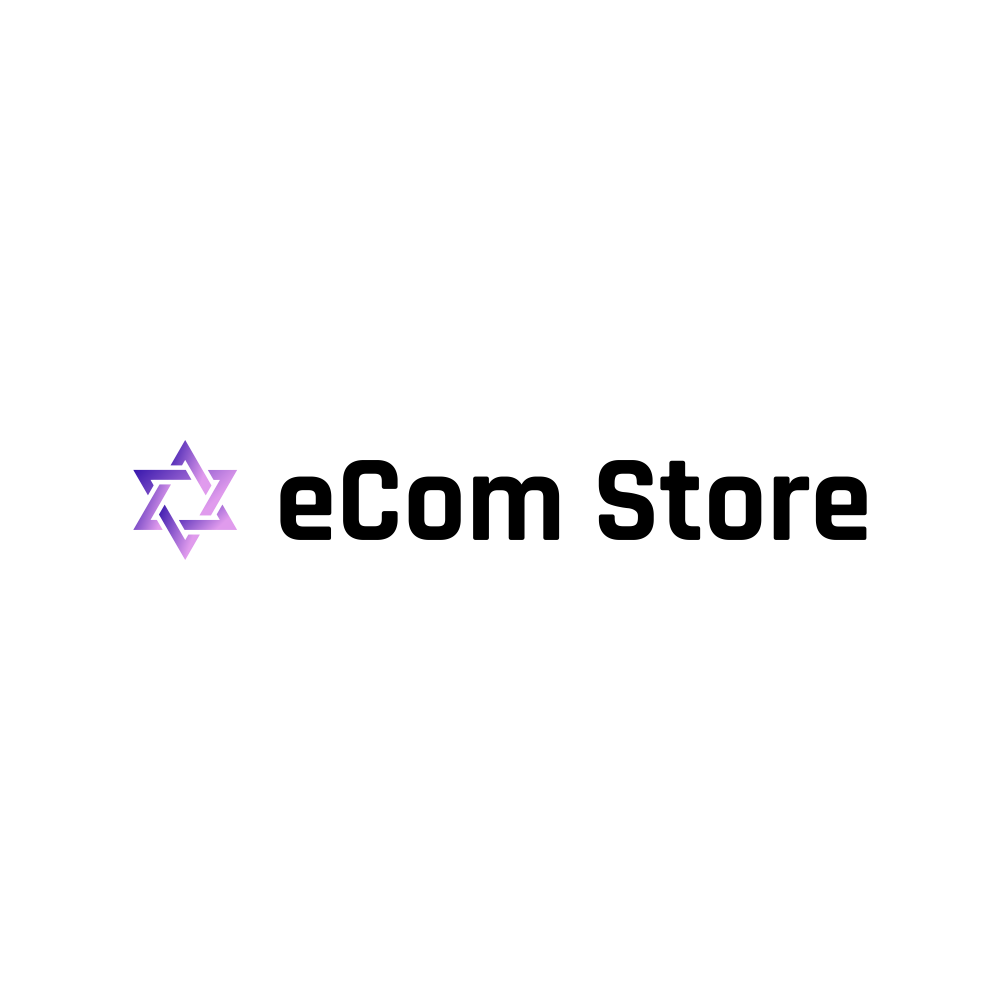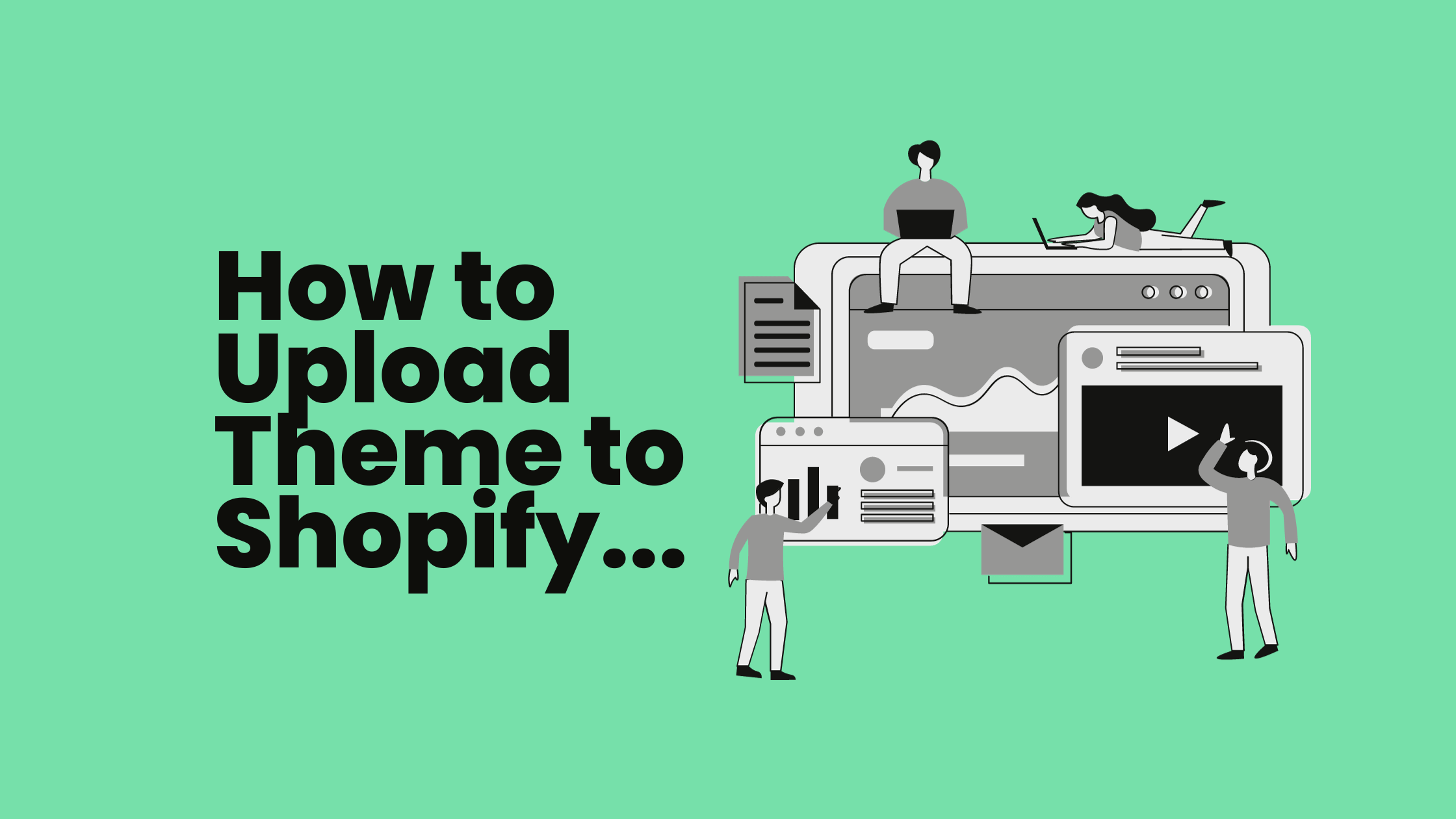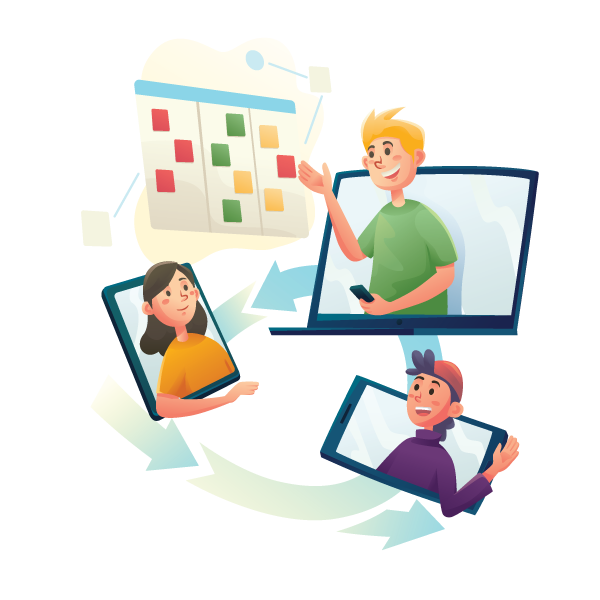New Year, New Look, How to Upload Theme to Shopify Easily!
This article is your trustworthy guide, walking you through the seamless process of uploading a theme to Shopify, ensuring your store looks its absolute best!
Whether you opt for a chic free theme or decide to splurge on a premium one, we’ve got you covered.
So, let’s dive in and give your store a fresh, new look for the year!
How to Upload a Theme to Shopify: A Step-by-Step Guide
From Desktop:
- Login to your Shopify Admin.
- Navigate to Online Store > Themes.
- Click ‘Upload Theme.’
- Select the theme file from your computer.
- Click ‘Upload.’
- Once uploaded, click ‘Publish’ to make it your live theme!
From iPhone/Android:
- Open the Shopify app and go to Store.
- Tap ‘Online Store’ under the Sales channels section.
- Tap ‘Manage themes.’
- Find the theme you want to publish and tap ‘Actions.’
- Then, tap ‘Publish.’
Keen to open your own shopify store but don’t have a product of your own? See our Shopify dropshipping supplier package, for instant access to millions of ready to sell products!
Preparations Before Uploading
Before you begin uploading a new theme, ensure to:
- Backup Your Current Theme: This safeguards your customization, so you don’t lose any special tweaks you’ve made.
- Decide on Free vs Paid: Analyze your store’s needs and budget to choose the right theme.
Free themes are great for those starting out, while paid themes might offer more features and support.
Switching Between Themes
Switching themes might seem daunting, but it’s quite simple! Always preview the new theme first to avoid any surprises. Ensure all your apps and features work smoothly in the new theme before publishing it. A good practice is to notify your customers about a new look to keep them in the loop.
Previewing and Adding a Theme to Shopify
Previewing is crucial! It allows you to see the theme in action before your customers do. Once you’re satisfied, adding it is a breeze:
- Go to ‘Actions’ beside the theme you’ve uploaded.
- Click ‘Preview.’
- If happy with the preview, click ‘Publish.’
Whether you’re a newbie in the eCommerce realm or a seasoned Shopify maestro looking for a refresh, uploading a theme is a straightforward task, provided you take the right steps.
Remember, your theme is the visual heartbeat of your store, so choose wisely, preview thoroughly, and may your store shine in its new attire!
Purchasing a Theme from the Shopify Theme Store
Ready to bring uniqueness to your store with a theme that truly stands out? Purchasing a theme from the Shopify Theme Store is a great way to do it! Here’s how:
- Navigate to the Shopify Theme Store and browse through the extensive collection.
- Select a theme that aligns with your brand identity and store functionality.
- Check the price and benefits included, such as customer support and future updates.
- Once decided, click ‘Buy Theme,’ and follow the prompts to complete the purchase.
🎉 Congratulations! You are now a proud owner of a brand-new Shopify theme.
Purchasing directly from Shopify ensures reliability and quality, giving you peace of mind as you revamp your store’s look.
Sharing Theme Preview with Others
Before finalizing the theme, it’s a wise move to share a preview with your team, friends, or a network of other entrepreneurs. Their feedback can be invaluable in making the final tweaks to ensure your store looks impeccable. Simply click on ‘Actions’ next to the theme you’re previewing and select ‘Share Preview.’ Use this link to gather constructive insights and make an informed decision.
Final Thoughts
Uploading a new theme to Shopify is like giving a fresh coat of paint to your online store, making it more appealing and user-friendly. We’ve walked through the steps to upload, preview, and purchase themes, emphasizing the significance of each step in creating an online presence that resonates with your audience.
Remember, don’t be afraid to experiment with different themes. Finding the perfect aesthetic is a journey, not a destination. Keep exploring until you find the one that fits your store like a glove and watch your brand story unfold beautifully!
FAQs
Can I upload more than one theme? Yes, Shopify allows you to upload multiple themes, but only one can be published at a time.
How do I update a theme?
Navigate to your Themes page. If an update is available, you’ll see a notification under the theme’s name. Simply click ‘Update’ to get the latest version.
What if I face issues with the new theme?
Shopify offers excellent support, and most theme developers provide support and documentation to assist you in resolving any issues.
Can I revert to my old theme after publishing a new one?
Absolutely! Your previous themes remain in the Shopify admin, allowing you to revert whenever you wish.
International Dropshipping: What You Need to Know
International Dropshipping: What You Need to KnowInternational dropshipping is a business model...
How to Fulfill Amazon Dropshipping? A Complete Guide
How to Fulfill Amazon Dropshipping? A Complete GuideAmazon dropshipping is a popular e-commerce...
Legal Considerations in Amazon Dropshipping: What You Need to Know?
Legal Considerations in Amazon Dropshipping: What You Need to Know?Legal considerations in Amazon...