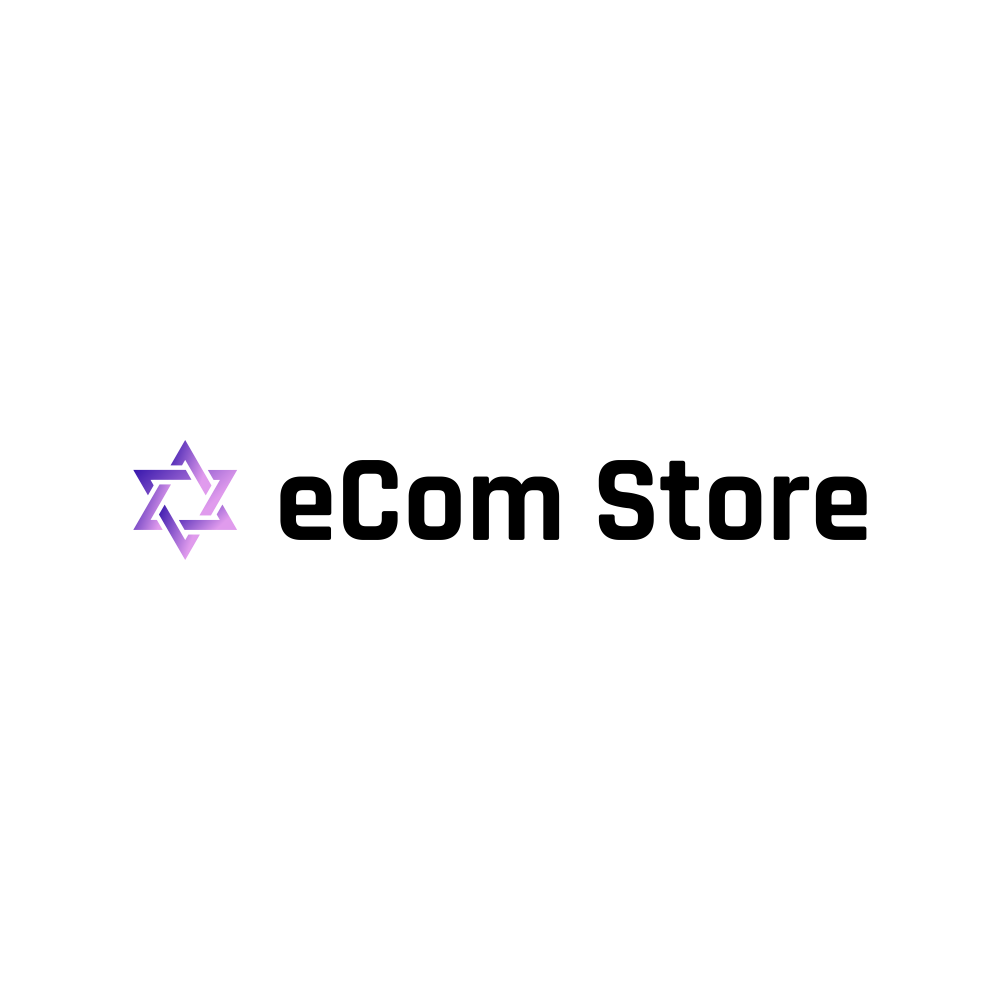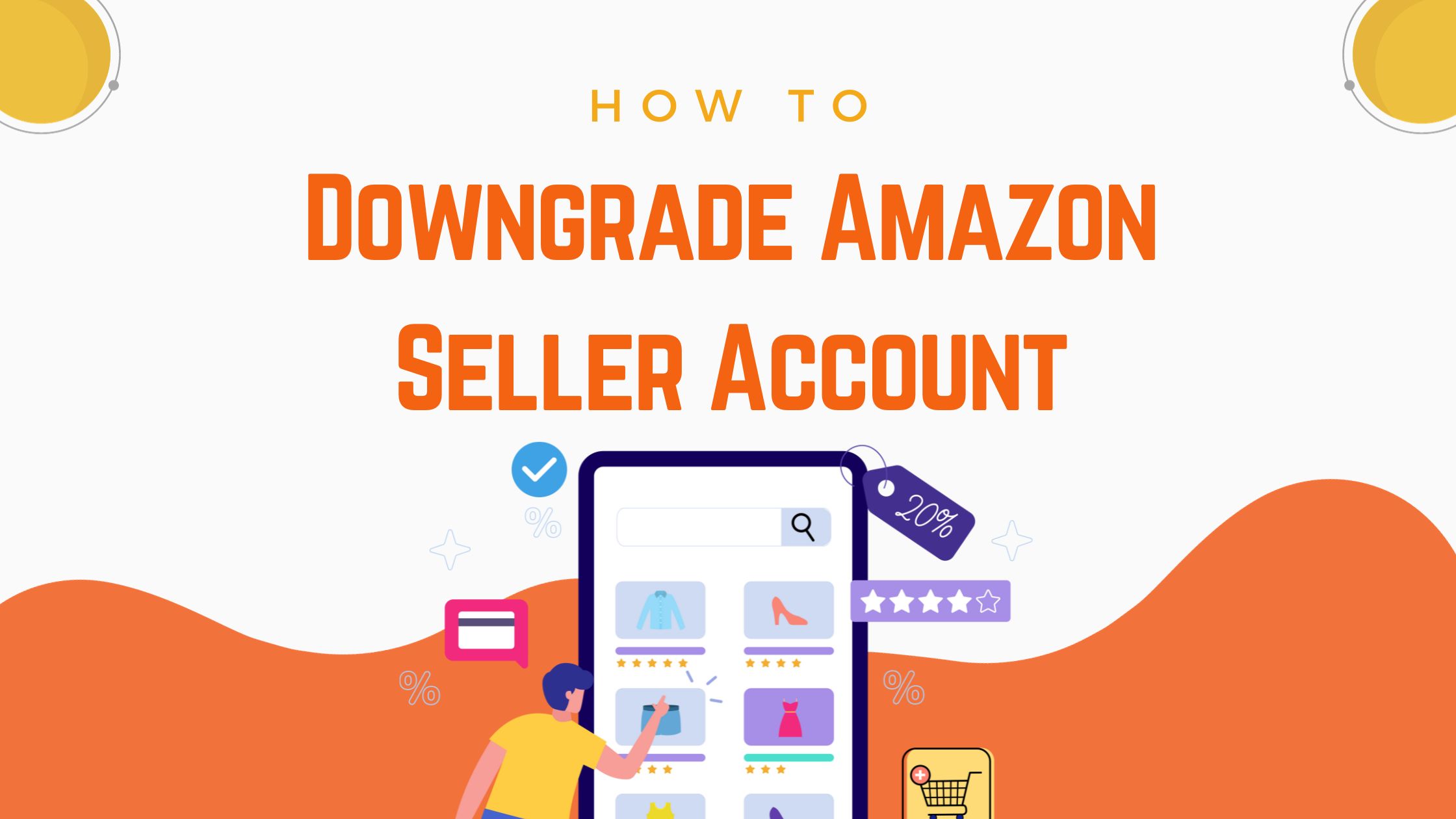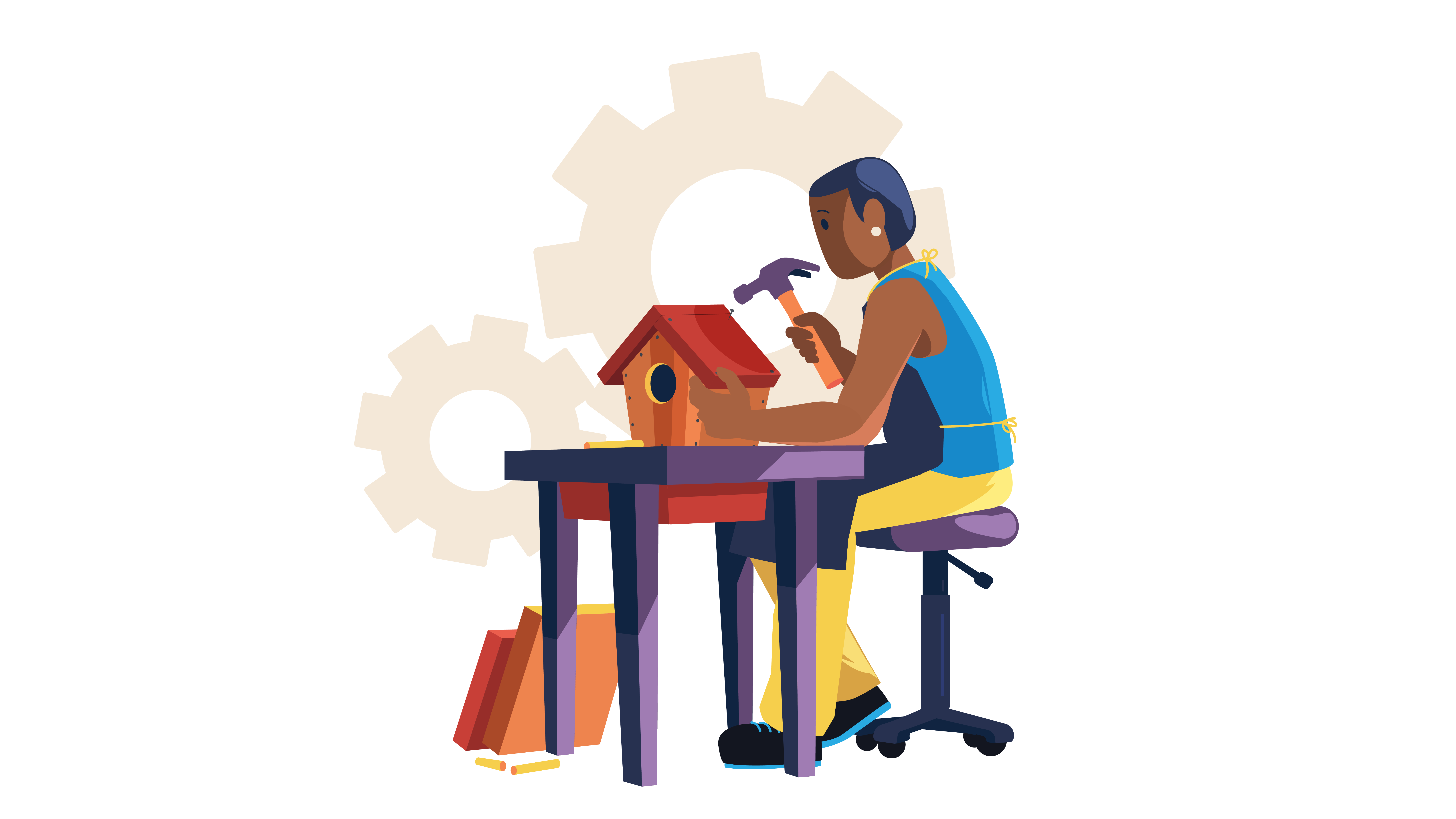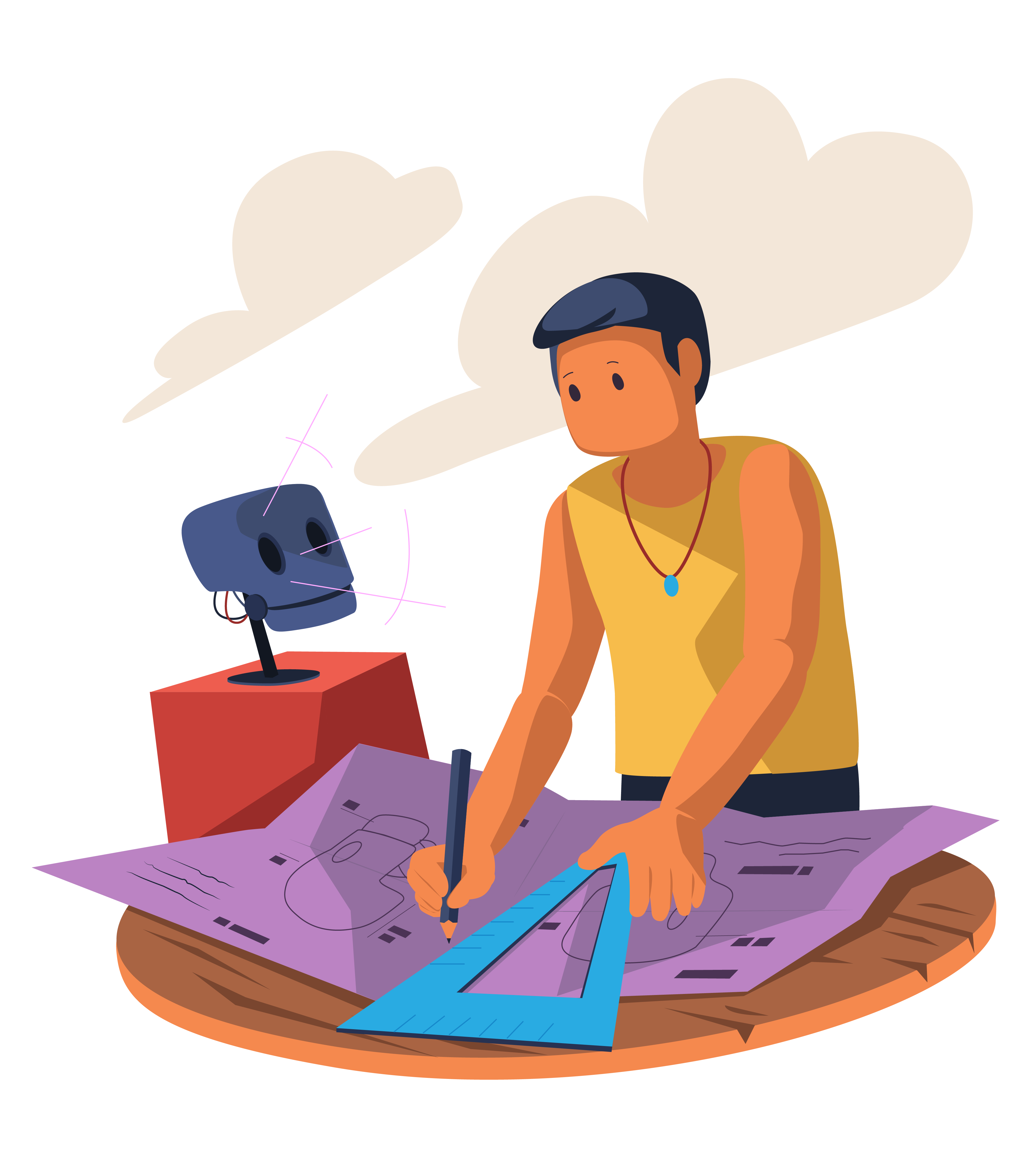Need to Downsize? Learn How to Downgrade Amazon Seller Account in Easy Steps
Are you grappling with a mountain of fees and overwhelming features on your Amazon Professional Seller Account?
Then, it’s time for a seamless downgrade!
Hey there, future minimalist Amazon sellers! The Amazon ecosystem can be a tangled jungle, especially when you’re not using half of the “premium features” you’re being billed for.
Listen, if you’re feeling the squeeze, you’re not alone. An increasing number of sellers are switching gears and downgrading their Amazon Seller Accounts to something that better suits their needs and, of course, their pockets.
In this all-in-one guide, we’ll navigate through this decision together. You’ll get easy-to-follow, step-by-step instructions on how to downgrade your Amazon Seller Account. No jargon, no complicated procedures. Think of this as your ‘downgrade map,’ tailored just for beginners like you.
So, let’s downsize the stress and upscale the savings.
What are Amazon Seller Account Types?
Before we get into the nitty-gritty of downgrading, let’s first understand what we’re even downgrading from and to. There are primarily two types of Amazon Seller Accounts: Professional and Individual. Imagine them as two different buffets—one offers a smorgasbord of dishes, and the other just serves the basics. Both fill the tummy, but they cater to different appetites!
Amazon Professional Seller vs Individual Seller Account
Monthly Subscription Fee
- Professional: You’ll be shelling out $39.99 per month for this account. Think of it as a VIP club membership.
- Individual: Free! But Amazon charges a $0.99 fee per item sold. So, you pay as you go—like a casual brunch.
Number of Product Listings
- Professional: Sky’s the limit! List as many products as you want.
- Individual: Ideal for low-volume sellers, great if you’re just getting your feet wet.
Access to Restricted Categories
- Professional: Oh, you get the VIP treatment! You can sell in restricted categories once you get approval.
- Individual: Think of the restricted categories as a VIP lounge. Sorry, you’re not on the list.
Advanced Features: Tools and Reports
- Professional: Analytics, ad campaigns, promotional deals—you name it. It’s like having a Swiss Army knife for your business.
- Individual: You get the basics, like tracking orders. No bells and whistles, just straightforward simplicity.
User Permissions
- Professional: Multiple users can manage your account. It’s a team game here.
- Individual: It’s a one-person show. But hey, that can make things simpler, right?
By knowing what each account offers, you can choose the one that matches your selling style and needs.
A Comprehensive Guide: Steps on How to Downgrade an Amazon Seller Account
Okay, so you’ve done the soul-searching, crunched the numbers, and now you’re ready to make the downgrade. The good news? The process is about as difficult as ordering your favorite comfort food online. Here’s your step-by-step guide to help you slide into the right Amazon Seller Account type.
Note: I will show screenshots; however, layouts can change from country and device. I recommend following along on your Amazon Seller Central as you read through these steps for the most intuitive experience.
Step 1: Log In to Your Amazon Seller Central Account
Log in like you would any other day. Grab a cup of coffee; you’ll be done before it gets cold.
Step 2: Navigate to ‘Settings’
At the top-right corner, you’ll find the ‘Settings’ tab. It’s like the control room of your selling world.
Step 3: Click on ‘Account Info’
This is where the magic happens—account changes, payment information, and the gateway to downgrading your account.
Step 4: Choose ‘Manage Your Account Type’
Under the section called ‘Your Services’, you’ll find the option to ‘Manage Your Account Type.’ Click on it.
Step 5: Choose ‘Downgrade’
Voila! You’re in the zone. You’ll see options for changing your account type. Select ‘Downgrade’ and follow the prompts.
Heads Up! Important Notification: Amazon will typically notify you that the downgrade will take effect at the start of the next billing cycle. Make sure you’re cool with the timing before you hit ‘Confirm.’
Step 6: Confirm and Celebrate
Once you’ve read through any notifications and checked all the boxes, hit ‘Confirm’. Go ahead, do a little dance; you’ve just streamlined your Amazon selling experience!
Visual Aids & Notifications to Look For
- During this process, Amazon might throw in a few confirmation pop-ups or security checks—just the company’s way of saying, “Are you sure?” Read them carefully before proceeding.
A Quick Tale from the Trenches: I remember when I was about to downgrade my account; I was a bit hesitant. Then the notification about the next billing cycle popped up, and I knew it was now or never. I hit ‘Confirm,’ and guess what? Zero regrets.
I have some extra funds for cappuccinos each week 🙂
Why Downgrade Your Amazon Seller Account?
So you’ve got your Amazon Professional Seller Account all set up. High-five for that! But you’re starting to realize that maybe, just maybe, it’s a bit overkill for your needs. You’re like a weekend hiker with a mountaineering backpack—over-equipped and underutilized. Let’s discuss why you might want to switch gears and downgrade.
Why Cancel Your Professional Amazon Seller Account and Switch to an Individual Plan?
Promotions and Gift Services
- Professional: You get access to all the promotional tools—Lightning Deals, giveaways, and the works. Fabulous if you’re going big, not so much if they’re gathering virtual dust.
- Individual: Promotions? Nah. But you don’t need them if you’re just doing this casually, right?
Shipping Charges
- Professional: You can opt for Amazon’s FBA service, but it’s not cheap. If you’re not moving volumes, those costs stack up!
- Individual: Shipping’s on you, but at least you’re not paying for services you don’t need.
I remember I used to get sucked into all the cool promotional features with my Professional Account. I thought it would skyrocket my sales. Guess what? It only made sense when I hit a certain volume, which I didn’t, and my account was like an overpacked suitcase—full but not functional.
How to Determine the Right Selling Plan for You?
Okay, you’re at the crossroads. One path leads to a lean, nimble Individual account, and the other keeps you in the Pro lane. How do you choose? Drumroll, please…
Assessing Your Business Needs and Capabilities
- Do you see yourself selling more than 40 items a month? Go Pro.
- Are you a hobby seller? Individual is your jam.
Examining Costs vs Benefits for Each Plan
- Take out that calculator app, and let’s crunch some numbers. What are the monthly costs of the Professional account, including all the bells and whistles?
- Now look at the Individual plan. How much will you spend per sale, and how many sales are you aiming for?
If you’re transitioning to being a casual seller, downgrading becames a no-brainer.
The Aftermath: How Will the Plan Downgrade Affect My Seller Account?
Ah, the big question—what happens next? It’s not like those TV shows where you’re left on a cliffhanger for a whole week. Here, you find out almost instantly.
Immediate Impacts
Buy Box Eligibility
First things first: your Buy Box Eligibility might take a hit when you downgrade. While Professional accounts are given priority, Individual accounts have to play second fiddle.
Advertising & Promotions
Say adiós to advanced advertising options. The downgrade means you’ll lose out on some promotional features, like setting up Lightning Deals or Coupons.
Tax Calculation Service
You’ll lose the automated Tax Calculation Service you were enjoying as a Professional Seller. Time to go manual, my friend, or consider third-party options.
Long-term Impacts
Effectivity of the New Amazon Selling Plan
You’ll be operating on a more basic framework, so naturally, some benefits will no longer be in your corner. But hey, if you’ve thought this through (which I’m sure you have), you’ll adapt and overcome!
FAQs: Your Burning Questions Answered
If you’ve read this far, you’re either really interested or have a lot of questions. Maybe both. Here are answers to some FAQs that are hotter than a summer sale.
Can you change your Amazon seller account type?
Absolutely! Amazon doesn’t lock you into a commitment; you can upgrade or downgrade as you see fit.
What happens if I downgrade my Amazon seller account?
The changes take effect at the start of your next billing cycle. You’ll lose some features but gain simplicity and reduced fees.
How do I separate my personal and business account on Amazon?
You can’t technically separate them, but you can manage multiple storefronts through your Seller Central account. Make sure to switch to the right one when conducting business.
How do I change my seller status on Amazon?
In Seller Central, navigate to ‘Settings’ -> ‘Account Info’ -> ‘Manage Your Account Type.’ Choose either ‘Upgrade’ or ‘Downgrade’ based on your needs.
Can I cancel my Amazon professional seller account?
Yes, but remember that you can’t reactivate the same account if you cancel. You’d have to start fresh. Visit Amazon official help here
Closing and Other Options: The Road Not Taken
Ever wondered what happens when you click that ominous “Close Account” button? Well, it’s a completely different ballgame from merely downgrading your account. Let’s break it down.
What’s the Difference Between Closing and Simply Downgrading Your Account?
Downgrading is like going on a diet; you’re still in the game but operating leaner. Closing your account, however, is like leaving the game altogether. Closed accounts lose all data and history, and you’ll have to start from scratch if you ever return to Amazon. Downgrading retains your account data and history.
Are There Any Fees to Close an Amazon Business Seller Account, or Is It Free?
Closing your Professional Amazon seller account usually has no fees attached, unless you’re under a special contract. Always check the fine print. Don’t say I didn’t warn you!
What to Do if You Have Inventory Stored in Amazon FBA (Fulfillment by Amazon)
If you’ve got inventory stored in an FBA warehouse, you’ve got two choices: Either arrange for it to be returned to you or ask Amazon to dispose of it. Both options incur fees.
Reasons Why You’d Want to Close or Downgrade Your Seller Account on Amazon
- Reducing Costs: Subscription fees can add up over time.
- Lack of Usage: If you aren’t using all the bells and whistles, why pay for them?
- Business Changes: Maybe you’re switching platforms or focusing on brick-and-mortar sales.
- Personal Reasons: Hey, life happens.
What to Keep in Mind When You Close or Downgrade Your Amazon Seller Account
- Inventory: Handle this first to avoid additional storage fees.
- Pending Orders: Make sure all your orders are complete.
- Fees: Square up with Amazon so your account is in good standing.
The End of the Road (But Hopefully, Just the Beginning)
We’ve walked through the Amazon jungle together, dodging the pitfalls of monthly fees and navigating the labyrinth of seller types. I hope you’ve found your path a little clearer.
Summary of the Key Points
- Professional and Individual Amazon Seller Accounts have their pros and cons.
- Downgrading your account impacts features but lowers costs.
- Closing your account is a different beast altogether and should be approached cautiously.
Final Thoughts on the Importance of Choosing the Right Amazon Seller Account for Your Needs
It all boils down to what you need at your current stage of the business. An individual account might suffice if you’re a beginner or a seasonal seller. As you grow, you might find the features of a Professional Account indispensable. Choose wisely, my entrepreneurial friend. The right choice can make—or break—your business.
How To Expand Internationally With Shopify Dropshipping?
How To Expand Internationally With Shopify DropshippingExpanding internationally with Shopify...
How Can I Automate Order Fulfillment in Shopify Dropshipping?
How Can I Automate Order Fulfillment in Shopify Dropshipping?Automating order fulfillment in...
11 Shopify Dropshipping Challenges and How to Overcome
11 Shopify Dropshipping Challenges and How to OvercomeShopify dropshipping offers a low-risk entry...